Quick 1xbet download for PC: Windows and macOS
Install the desktop application for fast betting and full-screen casino play. It supports Windows and macOS and is free to download. Access live casino, roulette, slots, table games, and more, mirroring the website while adding speed and stability.
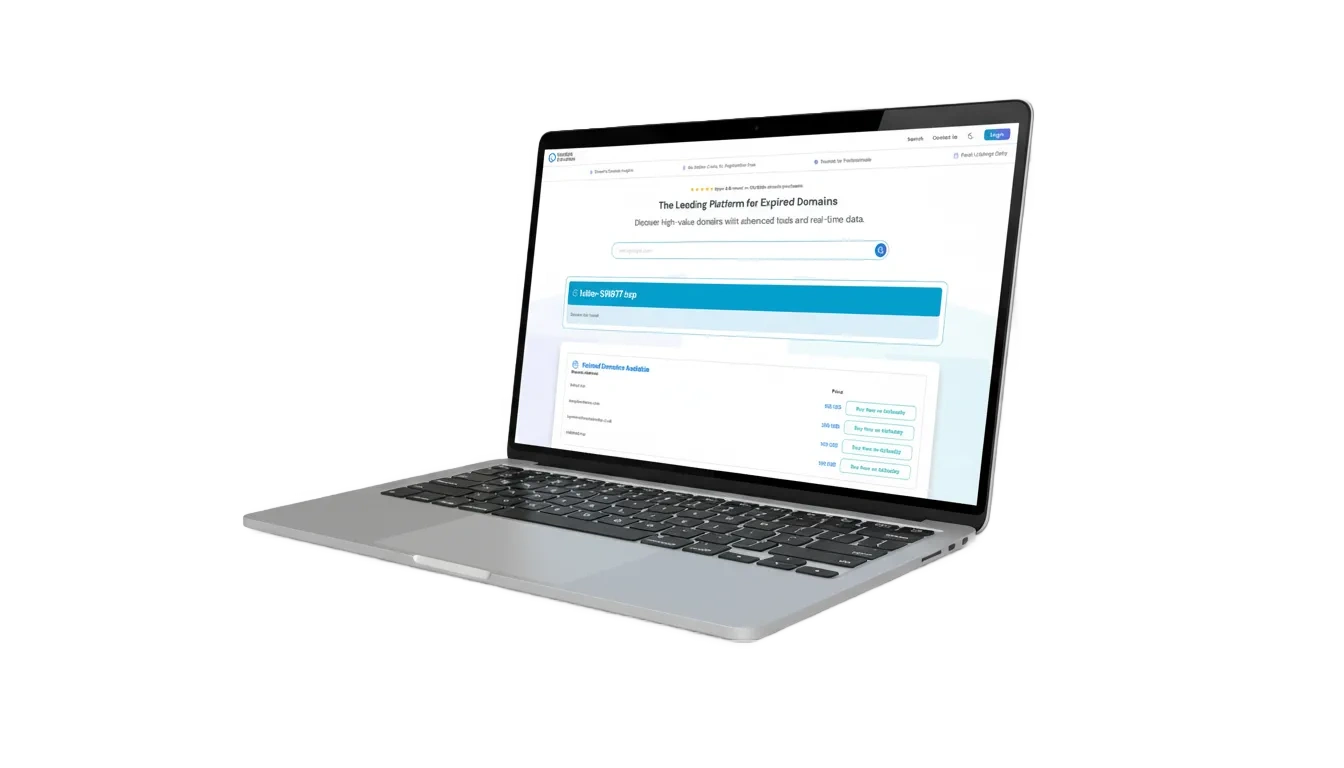
Expert take on the 1xbet app for PC
The 1xbet PC app offers faster page loads, fewer lags, richer full-screen layouts.
| Available Languages | English (Kenya), Swahili, French, Portuguese |
| Category | Sports betting; Online casino; Live casino; Instant games; Game shows; Virtual sports |
| Compatible with Windows | Windows 10, Windows 11 (64-bit) |
| Compatible with macOS | macOS 10.15 Catalina, Big Sur, Monterey, Ventura, Sonoma |
Pros and cons before you install on your computer
Here is a balanced look at the desktop experience. Review the pros and minor trade-offs before installing.
| Pros | Cons |
|---|---|
| Faster loading and stable sessions | Requires installation and storage space |
| Full-screen interface optimised for keyboard and mouse | Updates can prompt restarts |
| Multi-window view for live betting and stats | Works on supported OS only |
| Lower CPU use on long sessions than heavy browser tabs | |
| Auto-updates and quick login from desktop | |
| High-quality streams and animations | |
| Saved preferences and notification controls |
How to download 1xbet app for Windows PC
Runs on most modern computers. Recommended: Windows 10 or 11 64-bit, 2 GB RAM, 300 MB free space, stable internet. This guide covers how to download 1xbet for Windows on desktop.
Choose Windows installer: select the .exe file.
Save the file: pick a folder you can find.
Open the installer: allow it in Windows security if prompted.
Follow setup: accept terms, choose location, create a shortcut.
Launch the client: sign in or register.
Set preferences: enable auto-login and notifications if desired.
Install the desktop app on Mac (macOS)
Compatible with recent macOS versions on Intel and Apple silicon. Requires macOS 10.15 or later, 2 GB RAM, and about 300 MB free space.
Click the button below: start the Mac download.
Choose macOS build: save the .dmg file.
Open the .dmg: drag the app into Applications.
Allow the app: if you see a security prompt, go to System Settings > Privacy & Security and approve.
Launch from Applications: sign in or create an account.
Update the desktop client to the latest version
Updates improve stability, security, and features. Keeping the app current helps performance during live betting.
Open the PC icon: launch the app and log in.
Go to Menu > Settings: select Updates.
Click Check for updates: download and install when offered.
Restart the app: continue betting after the update completes.
Register and start betting on the PC app
Create your account in minutes and access sports, live casino, and more. After sign-up, you can deposit, place bets, and track results from your computer.
Open the app on your computer.
Click Registration on the top bar.
Choose your method: phone number, email, or social login.
Fill in details, confirm via SMS or email, then set a password.
Prefer the website? Play online on your computer
You do not need to install software to enjoy the platform. The official website offers betting, live casino, slots, tables, and account management. Use any modern browser to log in, place bets, deposit, and withdraw. The site mirrors the desktop features for those who prefer browser play.
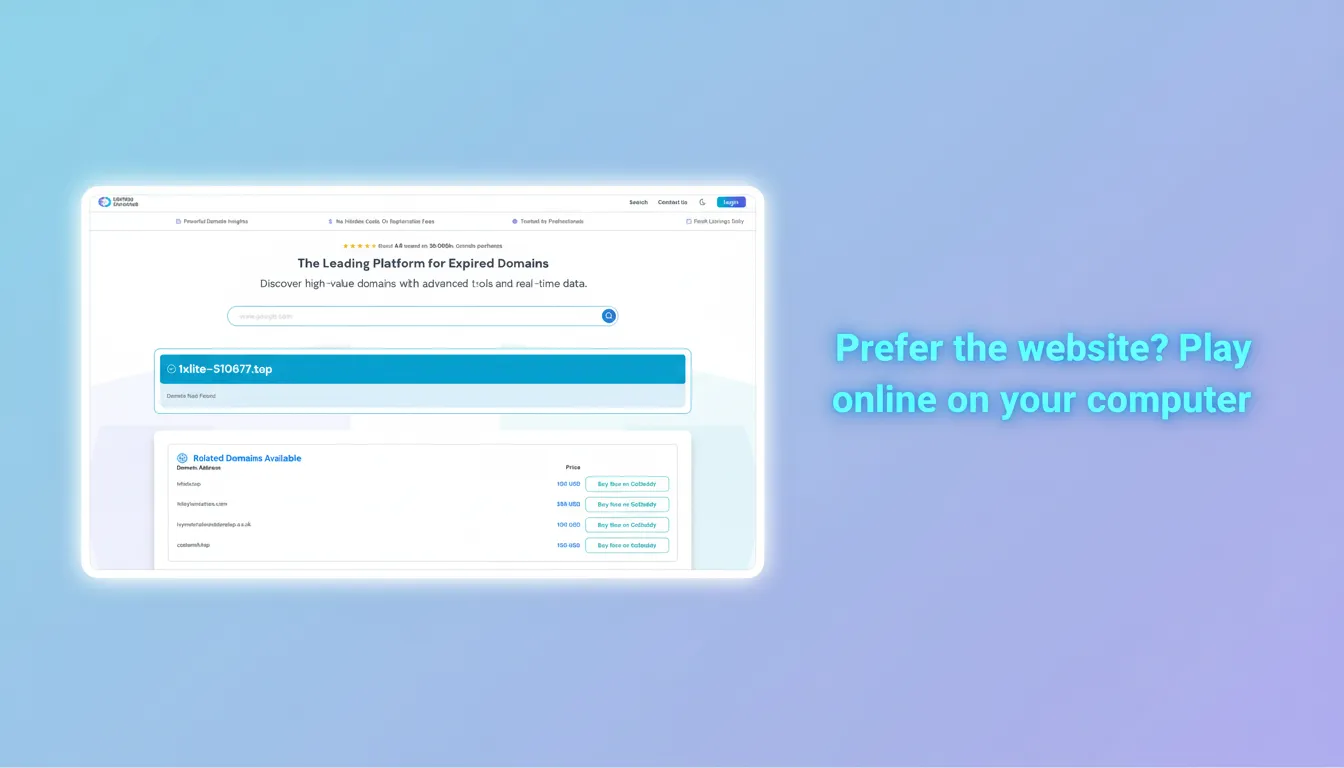
Support for desktop users in Kenya
Need help on computer? Dedicated support is available 24/7.
- Live Chat: open Help > Live Chat in the desktop app or on the official website.
- Email: [email protected]
- Help Centre: Menu > Support for FAQs and request form.
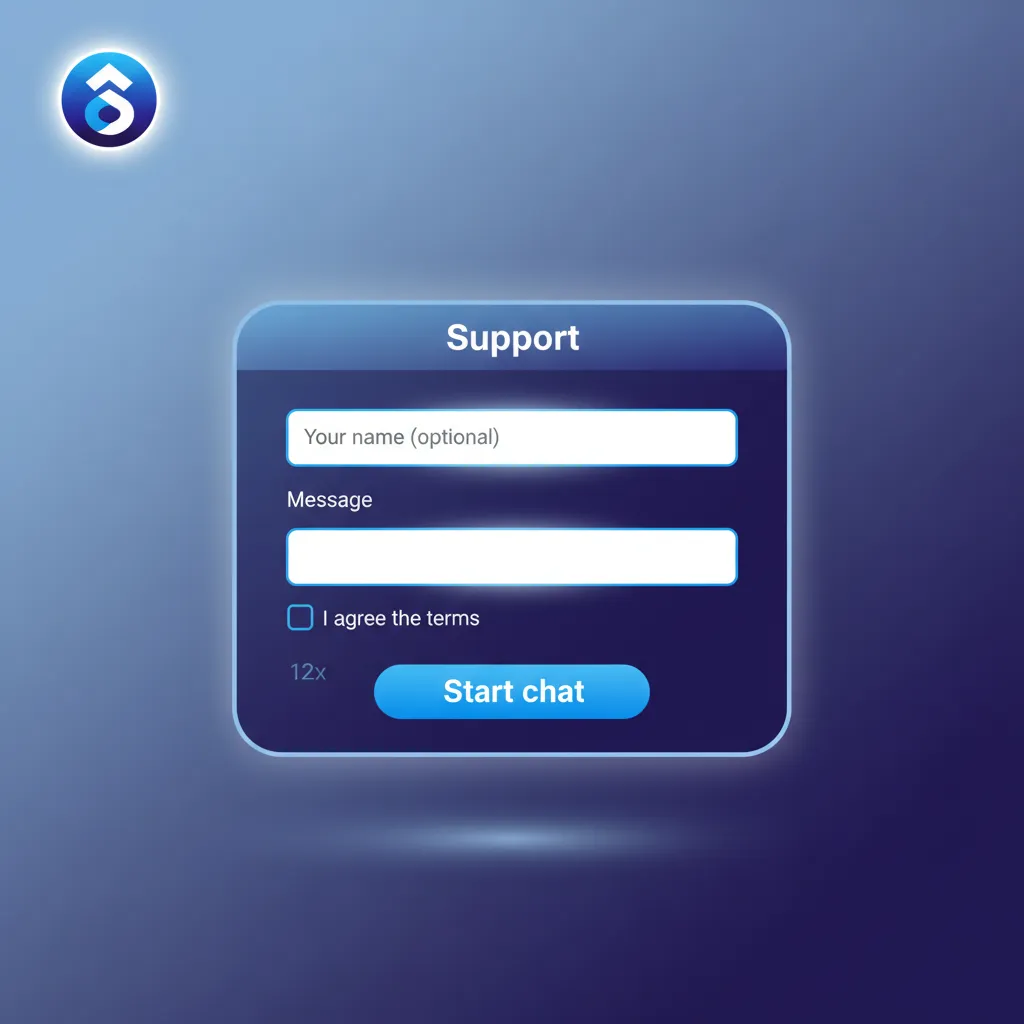 {
"@context": "https://schema.org",
"@type": "ImageObject",
"contentUrl": "https://1xbets.co.ke/wp-content/uploads/2025/10/1xbet-support-for-desktop-users-in-kenya-Zg41js.webp",
"width": "1024",
"height": "1024",
"thumbnail": "https://1xbets.co.ke/wp-content/uploads/2025/10/1xbet-support-for-desktop-users-in-kenya-Zg41js.webp 1024w, https://1xbets.co.ke/wp-content/uploads/2025/10/1xbet-support-for-desktop-users-in-kenya-Zg41js-300x300.webp 300w, https://1xbets.co.ke/wp-content/uploads/2025/10/1xbet-support-for-desktop-users-in-kenya-Zg41js-150x150.webp 150w, https://1xbets.co.ke/wp-content/uploads/2025/10/1xbet-support-for-desktop-users-in-kenya-Zg41js-768x768.webp 768w",
"name": "24/7 desktop support in Kenya: Live Chat (Help > Live Chat), email [email protected], Help Centre FAQs.",
"encodingFormat": "image/webp"
}
{
"@context": "https://schema.org",
"@type": "ImageObject",
"contentUrl": "https://1xbets.co.ke/wp-content/uploads/2025/10/1xbet-support-for-desktop-users-in-kenya-Zg41js.webp",
"width": "1024",
"height": "1024",
"thumbnail": "https://1xbets.co.ke/wp-content/uploads/2025/10/1xbet-support-for-desktop-users-in-kenya-Zg41js.webp 1024w, https://1xbets.co.ke/wp-content/uploads/2025/10/1xbet-support-for-desktop-users-in-kenya-Zg41js-300x300.webp 300w, https://1xbets.co.ke/wp-content/uploads/2025/10/1xbet-support-for-desktop-users-in-kenya-Zg41js-150x150.webp 150w, https://1xbets.co.ke/wp-content/uploads/2025/10/1xbet-support-for-desktop-users-in-kenya-Zg41js-768x768.webp 768w",
"name": "24/7 desktop support in Kenya: Live Chat (Help > Live Chat), email [email protected], Help Centre FAQs.",
"encodingFormat": "image/webp"
}
FAQ
Is the desktop app free to download?
Yes, there is no charge to install or use the client.
Does the app use the same login as the website?
Yes, your account is shared across platforms.
Can I install it on more than one computer?
Yes, you can install on multiple PCs, but only one account per person.
Is live streaming available on desktop?
Where rights allow in Kenya, streams appear in the event page.
How do I change language in the app?
Go to Settings > Language and select your preferred option.
Updated:
